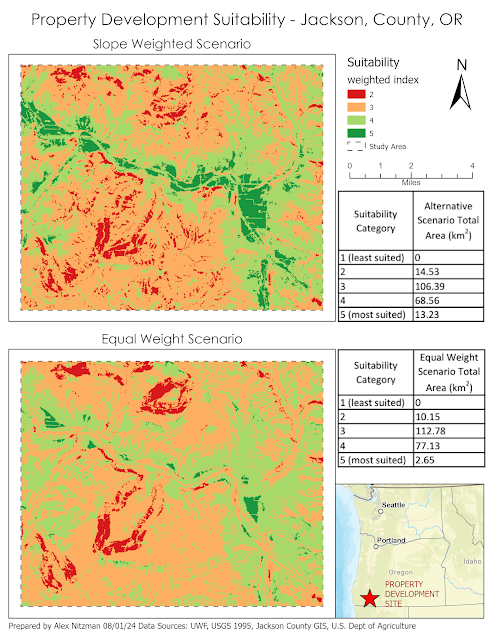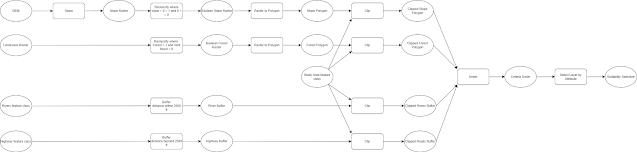The course work for GIS Applications Module 3 looks further into 3D visualization, Line of Sight (LOS) analysis and Viewshed analysis with ArcGIS Pro. We are tasked with completing four exercises through ESRI training and read an article accessing the Lines of Torres Vedra, the defensive lines constructed to defend the Portuguese capital of Lisbon against Napoleon in 1810, with LOS analysis in GIS.
Presentation of GIS data in three dimensions has a variety of potential benefits for the end user. 3D visualization can help identify patterns that may not be apparent in 2D. 3D data can provide context or a different perspective for a presentation or display of various phenomena. Allowing users to see vertically stacked content, a 3D scene can also go beyond terrain modeling.
 |
| Downtown San Diego 3D scene with marker symbols, fill symbol layers and procedural symbology |
Furthermore, 3D visualization can spark imagination and enhance understanding while also accenting environmental effects, such as shadowing and depth. Rendering quantitative data in terms of three-dimensional shapes, 3D visualization can also more strongly contrast data ranges.
 |
| San Diego 3D scene with a procedural rule package for buildings and illumination visual enhancement |
The ESRI Get Started with Visibility Analysis learning plan covered three-dimensional basics in GIS. Any data that uses a z-value, or vertical coordinate system, can be considered 3D. Z-values do not have to represent elevation or height, and instead can be some numerical value of a particular attribute, such as population or precipitation amount.
Vertical coordinate systems comprise both a linear unit of measurement and a direction. The direction defines if values are positive up or positive down. Positive down represents the depths below a surface. A scene requires information from where to start measurements. This is provided by the ground or elevation surface.
A two-dimensional (2D) map is a top-down or orthographic view of data that shows a flat representation of features. A 3D scene is viewable from any angle. A midpoint between the two is a functional surface. While technically not 3D, a functional surface contains a single associated z-coordinate for every x,y coordinate pair. 3D data, on the other hand, may be associated with multiple z-values at a single point or vertex.
A raster dataset can be used to create a 3D rendering. One of the most common is a digital elevation model (DEM), where each cell of a raster stores an elevation value. A more detailed 3D rendering revealing sharp, defined edges is a triangular irregular network (TIN). Also a type of functional surface, a TIN consists of nonoverlapping triangles that border each other that vary in size and proportion.
 |
| Triangulated irregular network (TIN) |
Input points for a TIN form the triangle vertices (nodes). These vertices are connected by lines that form the legs of a triangle (edges). Using mathematical interpolation, the elevation for any surface on a TIN can be obtained. Calculations also produce the slope and aspect for each triangle space, where aspect is the compass direction that the slope faces.
Data in a 3D scene must include a height source value / base height (elevation source), which is the height at which it is displayed. This can be stored in a feature's geometry as a z-value or as an attribute value in a table. The elevation type of a layer determines how to draw data in relation to the ground. The surface provides content for the elevation of the data and the basis for layer measurements.
 |
| 30-meter resolution |
 |
| 3-foot resolution |
With a 30-meter resolution, WorldElevation3D/Terrain3D is the default elevation surface service from ArcGIS Online. Some projects may require a elevation dataset with higher resolution to reveal more detail.
You must determine how to draw 2D features in relation to the ground surface when visualizing in a 3D scene. The elevation type for a feature built from the ground up is referenced as on the ground. Features drawn at a consistent or known height above the ground are referenced at an absolute height. Features with variable heights, including subsurface depths, are positioned relative to the ground.
Height variables can be manipulated using cartographic offset and vertical exaggeration among other techniques.
 |
| Horizontal desert terrain enhanced visually with vertical exaggeration by amplifying relief |
 |
| Setting the cartographic offset by 50 feet in this scene reveals point locations previously obscured |
3D Features
2D features can be displayed in 3D by using extrusion. Extrusion creates a 3D shape using a numerical attribute as a z-value. This could be points on map representing precipitation amounts where the height of the column is the amount. It can also be used to display a building footprint as a 3D object if a value for a height is included in the attribute data.
 |
| 3D objects of buildings on the UWF campus from the Geoprocessing lab in Intro to GIS last Fall |
 |
| The z-value of these extruded polygons in Manhattan, Kansas is based upon the property value of the parcel |
A common way to create 3D features is to use a mesh. A mesh is a collection of triangles combined to create models of the real world. Multiple z-coordinates can be associated with x,y coordinate in a mesh. This is unlike a TIN where the x,y pair only has one z-value. Integrated meshes represent discrete objects on the ground surface as a single 3D object. These do not have feature attributes.
Multipatch features is a type of 3D geometry representing the outer surfaces or shells of a feature that occupy a discrete area of volume in three-dimensional space. They consist of 3D rings and triangles which can be used to represent both simple and complex objects. Multipatches can store texture, image, color and transparency within a feature's geometry. Buildings rendered in Google Earth utilize multipatches.
As covered in the previous Module, point clouds from LiDAR data also produce 3D scenes. Stored in a LAS file, the mass of coordinates in a point cloud consist of high accurate x,y,z measurements of the earth's surface.
 |
LiDAR Point Cloud data showing part of I-99 at State College, PA. Structures like overpasses, where the laser pulses cannot reach the ground level, reveal portions of the basemap.
|
3D Visualization
Within ArcGIS Pro there are three views that an analyst can start with. The map view can map 3D data but visualizes it in 2D, with both drawn the same way. Visualizing data in 3D requires converting to one of two 3D viewing modes. These display 3D content from a real-world perspective.
The Global scene is used for data covering a large extent where the curvature of the earth is important for analysis. The Local scene covers other cases where the earth's curvature is not necessary for analysis and where the content covers a smaller, fixed extent. As to which mode to use, questions to ask include what is the minimum surface resolution, what is the appropriate basemap, and will thematic styling detract or aid the GIS information to be presented, will visualization include subsurfaces?
A 3D scene should have multipatch features, thematically symbolized layers, an elevation surface, and either an imagery or topographic layer as a basemap. Structuring the content well in a 3D scene benefits the end user with reduced complexity and increased understanding. Furthermore defining an area of interest (AOI) for the scene both limits the amount of data to be published (and geoprocessing time) and focuses on a subset of the data. This also reduces unneeded data that could be distracting to the end user.
 |
| 3D scene of Portland, Oregon where buildings and trees area multipatch features created from 2D data. |
Geoprocessing for a 3D scene results in 3D lines or multipatch features using the 3D display properties of the input feature layer. The multipatch feature data is used to create a scene layer, which can then be saved as part of a scene layer package to be published to ArcGIS Online. Depending upon the permission settings for who can access it, the scene layer package can be then be accessed or used in Scene Viewer and ArcGIS Pro.
View my 3D Buildings scene of Portland, Oregon from this week's exercise at https://pns.maps.arcgis.com/home/webscene/viewer.html?webscene=7e10ab3514b04c8796cd1b0f8c07d8f7
Line of Sight Analysis
With the definitions of 3D data, we can proceed with Line of Sight (LOS) analysis. A line of sight (LOS) calculates intervisibility along a straight line between an observer and target. This calculation factors in obstructions, which can include any combination of rasters (surfaces), TINs, extruded polygons or lines, and multipatch features. If the target is a line or polygon feature as opposed to a point, then a sampling distance can be input to determine the density of sight lines along the target.
 |
| The array of sight lines generated from an observer to a target line feature during the LOS analysis. |
The Line of Sight geoprocessing tool in ArcGIS Pro determines the visibility along sight lines. The result includes the TarlsVis attribute field, which consists of a Boolean where 1 is visible and zero is not visible. With these values, sight lines with obstructions can be removed from analysis.
 |
| LOS lines where features with the TarlsVis value of zero removed. |
Viewshed analysis models the visibility from a vantage point in up to a 360 degree view. The geoprocessing tool models the visibility of the horizon, shadows and line of sight. Outputs are a raster showing visible areas from the specified vantage point.
The Viewshed tool considers the height of the vantage point and obstructions surrounding it. Parameters that can be factored into the Viewshed tool control elevation values, vertical offsets, horizontal and vertical scanning angles and distance bounds.
 |
| The various Fields in the Viewshed geoprocessing tool controlling vertical offsets, angles and radius |
Additionally while the tool is set to reflect visible light, the model can work with other wave-based transmissions such as radar by adjusting the refractivity coefficient.





 The final scenario for the lab of GIS Applications Module 6 is to determine a potential protected corridor linking two areas of black bear habitat in Arizona's Coronado National Forest. Data provided included the extent of the two existing areas of known black bear habitat, a DEM, a raster of land cover and a feature class of roads in the study area. Parameters required for a protected corridor facilitating the safe transit of black bear included land use away from population and preferably with vegetation, mid level elevations and distances far from roadways.
The final scenario for the lab of GIS Applications Module 6 is to determine a potential protected corridor linking two areas of black bear habitat in Arizona's Coronado National Forest. Data provided included the extent of the two existing areas of known black bear habitat, a DEM, a raster of land cover and a feature class of roads in the study area. Parameters required for a protected corridor facilitating the safe transit of black bear included land use away from population and preferably with vegetation, mid level elevations and distances far from roadways.